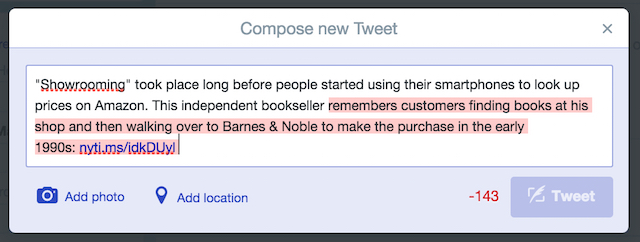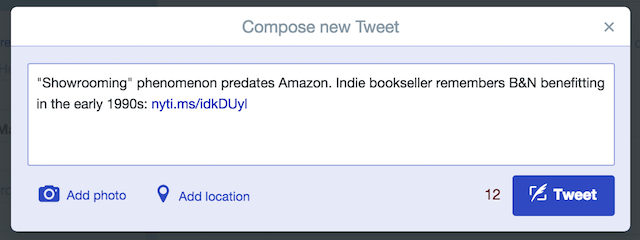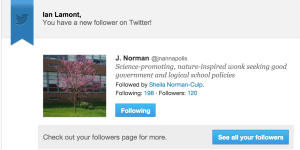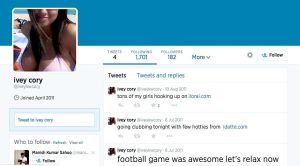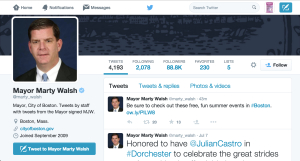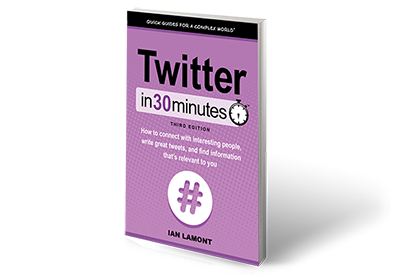How to turn off images on the Twitter mobile app for iOS. This can reduce data charges on your phone, make your home timeline load more quickly, and reduce distractions caused by stock photos, animated GIFs, and more. Narrated by the author of Twitter In 30 Minutes (3rd Edition).
Do you get too many Twitter notifications on your iPhone’s lock screen and badge icon? Or does Twitter make a sound on your phone every time you get a notification? In this short video, learn how to disable Twitter notifications on an iPhone or iPad. Narrated by the author of Twitter In 30 Minutes (3rd Edition).
If you need to delete a tweet, or remove a retweet on your timeline, check out this short video. It’s easy to delete tweets using the Twitter mobile app for iOS or Android. Narrated by the author of Twitter In 30 Minutes (3rd Edition).
This short video shows how to switch accounts on the Instagram mobile app for iPhones and iPads. Narrated by the author of Twitter In 30 Minutes (3rd Edition).
Twitter ads are irritating as heck. This short video shows you how to deal with Twitter ads in a browser using the Dismiss feature, blocking, and muting. It won’t get rid of all ads, but it will help cut down on the more irritating ones. This video is under 6 minutes long. The narrator is the author of Twitter In 30 Minutes.
I received an email from a reader asking about keeping tweets under 140 characters. Here’s what he said:
“Just finished your book and hopefully set up an account. Think I successfully set. up my first tweet. One question. First draft too long. I couldn’t figure out how to get help to cut it down. Just backspaced and deleted words. Is there another way? Thanks for your great treatise.”
It’s actually a common problem, and one that I deal with every day. I like to express thoughts that may take a whole sentence and use “normal” English grammar, but Twitter is unforgiving — anything over 140 characters will be cut off upon posting. Fortunately, Twitter shows how many characters remain (or are over the limit), which makes figuring out the proper length a little easier.
Here’s what I wrote back:
Thanks for your email! There’s no magic way to cut a tweet down to 140 characters. I usually get very creative with shortcut words (e.g. & instead of and, w/ instead of with, intl instead of international) and drop pronouns. I have also seen people break a long tweet into two tweets, like this:
1. Love how the waiter at Joe’s Italian Bistro took the time to explain how they braise lamb chops2. Definitely plan on going there again for our anniversary!
I also discussed this issue in Twitter In 30 Minutes, and showed an example of how to creatively cut down a long tweet to the right length. Here’s the long version:
Here’s the short version:
Keep in mind that links, photos, and hashtags will add to the character count, so you need to leave room for those elements if you want to include. them.
One other thing worth noting: I always try to leave at least 13 characters remaining. Why? Because it makes it possible for anyone to retweet my message without going over (“RT @ilamont: ” requires 13 characters.
The following article about how to create a tweet was excerpted from Twitter In 30 Minutes, by author Ian Lamont.
Creating a new tweet is a cinch, and Twitter gives you multiple ways to do it. This post explains how to create a tweet using Twitter’s Web or mobile app interfaces for iOS (iPhone and iPad) and Android.
Online
Go to twitter.com and make sure you are logged in. Look for the What’s happening field at the top of the screen, above your home timeline:
- Place your cursor in the field, and start typing.
- As you type, a counter below the field counts down how many characters you have left. Once you have typed 140 characters, the number will turn negative, meaning the tweet will be truncated to 140 characters unless you manually reduce the overage.
- When you are ready to release your tweet to the world, click the Tweet button.
There’s another way to compose a new tweet. In the upper right corner of the browser window, next to your profile icon in the Twitter toolbar, is a rectangular button overlaid with a feather-like icon. Click it to write a new tweet.
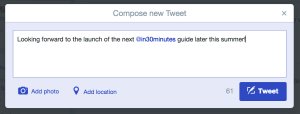
Twitter app
Twitter’s mobile apps are also easy to use, although they will require you to use a smaller keyboard.
- On Apple devices, find the Compose icon, which looks like a small rectangle with a feather lying across it. On Android, look for the What’s happening prompt at the bottom of the home screen, or tap the feather icon.
- Use the keyboard or the dictation function on your device to create the tweet. The dictation function can usually be activated by tapping an icon that looks like a microphone. It’s a huge time saver!
- Tap the Tweet button when you are ready to send it.
This article about creating tweets using Twitter’s Web and mobile apps was excerpted from Twitter In 30 Minutes, by author Ian Lamont. Download or purchase the book here.
The following article about followers on Twitter was excerpted from Twitter In 30 Minutes, by author Ian Lamont. Download or purchase the book here.
What happens when someone follows you on Twitter? This is the message that you will see in your email inbox:
You can also see a list of all of your Twitter followers. Go to your profile page on Twitter.com and click the Followers link. All of the accounts following you will be presented in reverse-chronological order.
It may seem strange that these people are following your tweets. Who are they? How did they find out about you? What are their intentions?
For most accounts, it is easy to figure out who they are: Just click on the link to see their profile page and the recent tweets they’ve made.
As for how they found out about you, and why they are following you, those are harder questions to answer. In many cases, they may have stumbled upon you by using Twitter’s search engine or looking at someone else’s list of followers (for instance, if you follow @Oprah or the local newspaper, you will show up on those two accounts’ lists of followers). They may think your tweets are funny or insightful, or you share some common interest.
Most of the time, it’s harmless attention. These strangers will see your tweets, and may even start a dialogue at some point.
But “following” is not synonymous with “stalking.” Twitter creates value by sharing information and letting people and organizations expand their networks, even with strangers who they may never meet in person.
Remember also that anyone can see your tweets. All they need to do is load your profile into their Web browsers. Even if they aren’t following you, they will still see your tweets.
In other words, your tweets are public. If you don’t want anyone to see them, then you should protect your tweets…or not use Twitter at all.
Information on how to block specific users from following you and how to protect your tweets is described below.
To learn more about Twitter followers and how to protect your tweets, download or purchase Twitter In 30 Minutes.
The following article about Twitter accounts to avoid was excerpted from Twitter In 30 Minutes, by author Ian Lamont.
Before I follow Twitter accounts, I check their tweets. If a certain account rarely tweets, or the tweets are boring (for instance, just links to news stories) I won’t follow the Twitter account. Here are some other red flags:
Egg accounts
Egg accounts are often new or abandoned accounts, created by people who haven’t uploaded a profile picture to Twitter. For people who have just started tweeting, an egg account is normal (maybe you’re an egg, too!) However, egg accounts that haven’t been updated in months or years are not worth following. The people who own them have given up on Twitter, and most likely won’t ever share something of interest.
Rude birds
Some people on Twitter use Twitter to belittle others, spread bizarre observations, or share intimate details of their warped lives. The tweets are littered with swears and stupidity. Sometimes the accounts belong to teens who don’t know any better. Sometimes they belong to adults who haven’t matured. Rarely do they offer insights or information of value. Don’t bother following them.
Spam accounts
Not long after you start using Twitter, you will receive a notification that someone is following you. Most of the time, the followers are legitimate — maybe they are people you know, or people who are following you because of some shared interest.
But others may look a little…off. The tweets seem vapid or unauthentic. They follow hundreds or thousands of people, but have very few people following them back. Links appear in their feeds that don’t come from well-known domains. In addition, the profile pictures tend to show unusually attractive people. Here’s an example:
Don’t get your hopes up if someone like this follows you. Random attractive people probably don’t want to follow you (or me, for that matter). In fact, such accounts do not belong to attractive strangers tweeting about football, travel, and hooking up. These accounts actually belong to spammers, and my guess is most of them are unattractive, basement-dwelling losers who tweet links to low-grade dating sites, advertisements, or online shopping portals that might generate a few pennies every time someone clicks. Don’t click the links, and don’t follow them back!
This article about Twitter accounts to avoid was excerpted from Twitter In 30 Minutes.
The following article about following people on Twitter was excerpted from Twitter In 30 Minutes, by author Ian Lamont.
So you’ve signed up for Twitter, reserved your Twitter handle, set up a profile, and are ready to seize Twitter by the beak. This requires tweeting (described in Chapter 4), but you also want to see what other people are tweeting about and sharing on Twitter.
To see other people’s tweets, you’ll need to start following people. If you don’t, Twitter will seem empty and boring, and you will quickly lose interest.
As described earlier in this guide, Twitter encourages new users to follow celebrity accounts. Twitter also urges users to upload their address books, and will try to match the email addresses of friends and other contacts with existing Twitter accounts.
But what if you want to follow a Twitter account after you have registered? The following sections explain how.
Once you are registered for Twitter and have logged in, clicking on another person’s Twitter handle will reveal that person’s Twitter profile. Each profile contains a Follow button. Click it to follow the account. Once you do that, that person’s tweets will start appearing in your home timeline.
Below is an example of @marty_walsh, the Twitter profile of Boston’s mayor. You can visit his profile by typing twitter.com/marty_walsh into the address bar of your browser. The Follow button is located below the description:
If you click the button, all the recent tweets created by Mayor Walsh and his staff will start showing up in your home timeline. Your home timeline consists of tweets from all of the Twitter accounts you follow. The more accounts you follow, the more tweets you will see in your timeline.
If you are using the Twitter app on your mobile device, tapping the handle of a Twitter user will reveal his or her profile. Click the Follow button (look for the silhouette icon with a plus symbol) to start following them:
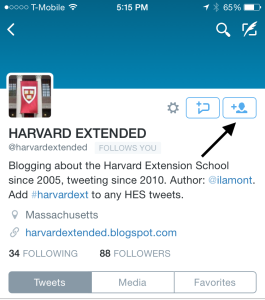
Alternately, you can use the Twitter app’s search feature to find specific accounts to follow:
- At the top of the screen, you will see an icon that looks like a magnifying glass. Tap it to open the search feature.
- In the field provided, type the account name of the person or organization you want to follow.
- The names of likely accounts will start to automatically populate the search field.
- Once you have found the right account, click the Follow button.
This article was excerpted from Twitter In 30 Minutes, by author Ian Lamont. Download or purchase the book here.