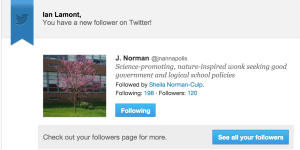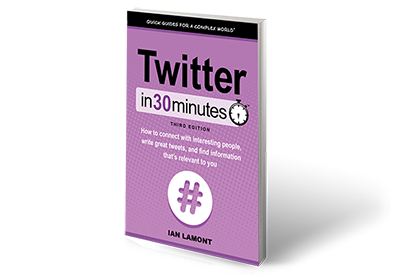Want to block certain people or accounts on Twitter? In just over 3 minutes, learn how to use Twitter’s “Block” feature on Twitter.com to block people, advertisers, or other types of accounts from following you or appearing in your notifications.
In less than 5 minutes, learn how to make a threaded tweet on Twitter. This video helps you stage your thoughts by creating messages that are longer than 280 characters. An example of making a threaded tweet starts at 01:25. Narrated by the author of Twitter In 30 Minutes.
In less than 5 minutes, learn why you should start using Tweetdeck to manage your Twitter experience. Find out the Twitter vs. Tweetdeck timeline differences, how to add columns in Tweetdeck, how to manage multiple accounts, and more. It’s easy to get started – you can use your Twitter credentials to log in without creating a separate account. Narrated by the author of Twitter In 30 Minutes.
If you use Twitter a lot, it’s easy to get frustrated by tweets that run over 140 characters. In less than 4 minutes, this Twitter tutorial will show how to cut long tweets down to size, using quick edits and a few tricks! Narrated by the author of Twitter In 30 Minutes (3rd Edition).
So you’ve just joined Twitter, and you want to find local people and businesses. This 5 minute Twitter tutorial shows you exactly how to find local accounts, using real examples and step-by-step instructions. The book is narrated by the author of Twitter In 30 Minutes.
How to turn off images on the Twitter mobile app for iOS. This can reduce data charges on your phone, make your home timeline load more quickly, and reduce distractions caused by stock photos, animated GIFs, and more. Narrated by the author of Twitter In 30 Minutes (3rd Edition).
If you need to delete a tweet, or remove a retweet on your timeline, check out this short video. It’s easy to delete tweets using the Twitter mobile app for iOS or Android. Narrated by the author of Twitter In 30 Minutes (3rd Edition).
Twitter ads are irritating as heck. This short video shows you how to deal with Twitter ads in a browser using the Dismiss feature, blocking, and muting. It won’t get rid of all ads, but it will help cut down on the more irritating ones. This video is under 6 minutes long. The narrator is the author of Twitter In 30 Minutes.
The following article about how to create a tweet was excerpted from Twitter In 30 Minutes, by author Ian Lamont.
Creating a new tweet is a cinch, and Twitter gives you multiple ways to do it. This post explains how to create a tweet using Twitter’s Web or mobile app interfaces for iOS (iPhone and iPad) and Android.
Online
Go to twitter.com and make sure you are logged in. Look for the What’s happening field at the top of the screen, above your home timeline:
- Place your cursor in the field, and start typing.
- As you type, a counter below the field counts down how many characters you have left. Once you have typed 140 characters, the number will turn negative, meaning the tweet will be truncated to 140 characters unless you manually reduce the overage.
- When you are ready to release your tweet to the world, click the Tweet button.
There’s another way to compose a new tweet. In the upper right corner of the browser window, next to your profile icon in the Twitter toolbar, is a rectangular button overlaid with a feather-like icon. Click it to write a new tweet.
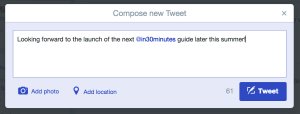
Twitter app
Twitter’s mobile apps are also easy to use, although they will require you to use a smaller keyboard.
- On Apple devices, find the Compose icon, which looks like a small rectangle with a feather lying across it. On Android, look for the What’s happening prompt at the bottom of the home screen, or tap the feather icon.
- Use the keyboard or the dictation function on your device to create the tweet. The dictation function can usually be activated by tapping an icon that looks like a microphone. It’s a huge time saver!
- Tap the Tweet button when you are ready to send it.
This article about creating tweets using Twitter’s Web and mobile apps was excerpted from Twitter In 30 Minutes, by author Ian Lamont. Download or purchase the book here.
The following article about followers on Twitter was excerpted from Twitter In 30 Minutes, by author Ian Lamont. Download or purchase the book here.
What happens when someone follows you on Twitter? This is the message that you will see in your email inbox:
You can also see a list of all of your Twitter followers. Go to your profile page on Twitter.com and click the Followers link. All of the accounts following you will be presented in reverse-chronological order.
It may seem strange that these people are following your tweets. Who are they? How did they find out about you? What are their intentions?
For most accounts, it is easy to figure out who they are: Just click on the link to see their profile page and the recent tweets they’ve made.
As for how they found out about you, and why they are following you, those are harder questions to answer. In many cases, they may have stumbled upon you by using Twitter’s search engine or looking at someone else’s list of followers (for instance, if you follow @Oprah or the local newspaper, you will show up on those two accounts’ lists of followers). They may think your tweets are funny or insightful, or you share some common interest.
Most of the time, it’s harmless attention. These strangers will see your tweets, and may even start a dialogue at some point.
But “following” is not synonymous with “stalking.” Twitter creates value by sharing information and letting people and organizations expand their networks, even with strangers who they may never meet in person.
Remember also that anyone can see your tweets. All they need to do is load your profile into their Web browsers. Even if they aren’t following you, they will still see your tweets.
In other words, your tweets are public. If you don’t want anyone to see them, then you should protect your tweets…or not use Twitter at all.
Information on how to block specific users from following you and how to protect your tweets is described below.
To learn more about Twitter followers and how to protect your tweets, download or purchase Twitter In 30 Minutes.